Get Slack notifications about new user reviews and respond to them directly from Slack.
Use Slack to quickly reply to reviews and deal with feedback without needing to use the desktop version of Asodesk. Make your review response process faster with this handy feature.
How it works
Once you have enabled the Reply to Reviews report in Connections Hub, reviews will automatically be sent to the channels you have selected. A pop-up window will appear in the Slack interface where you can type your reply.
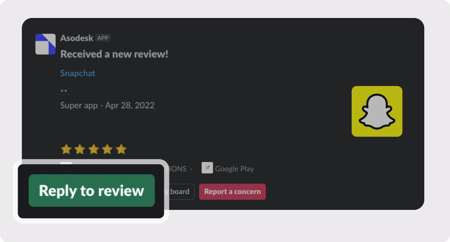
You can also choose a pre-made reply template from Asodesk in the pop-up window on Slack.
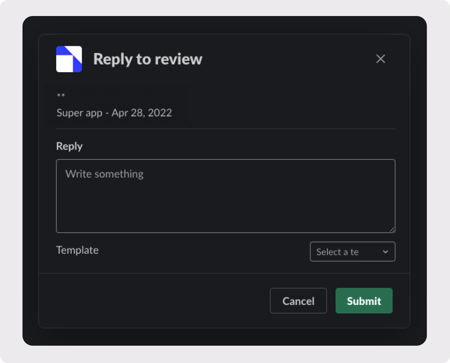
How to set up the report
How to set up the report:
1. Navigate to the Connections Hub tab found on the left sidebar of the interface.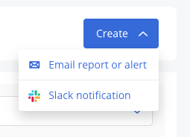
2. Click on the 'Create' option in the top right corner to select Slack notification.
3. Choose the countries for which you want to get the alert.
4. Click on 'Reply to reviews report', then enable the option 'Respond to every new and updated review by Slack'.
5. Click on the 'Add to Slack' button to complete authorization and select a Slack channel you want the report to be sent.
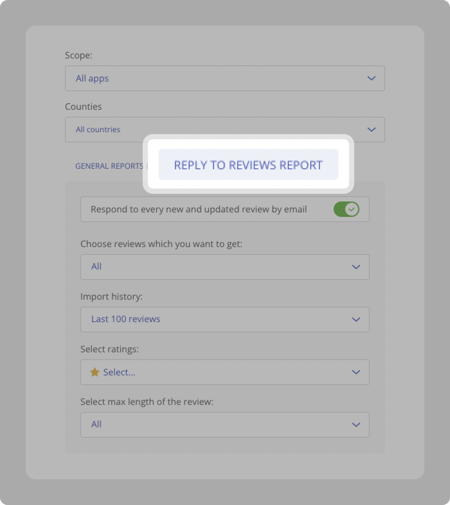
6. Choose the reviews you want to reply to:
-
- Choose the type of reviews you want to receive: all reviews, updated reviews, reviews that have got worse, or reviews that have got better.
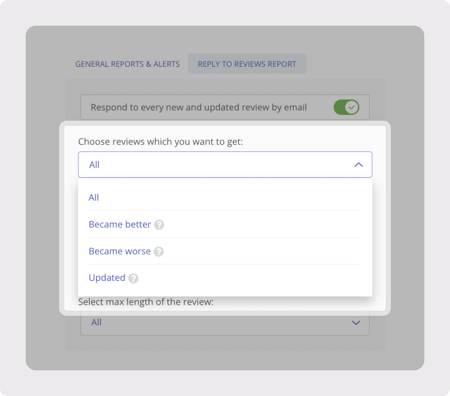
-
- Choose import history: specify the number of reviews you would like to receive before running the report.
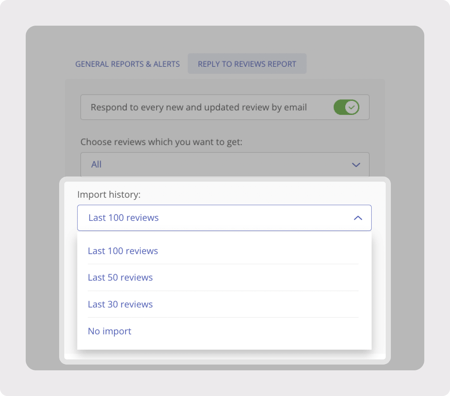
- Choose the rating of reviews that you like to receive.
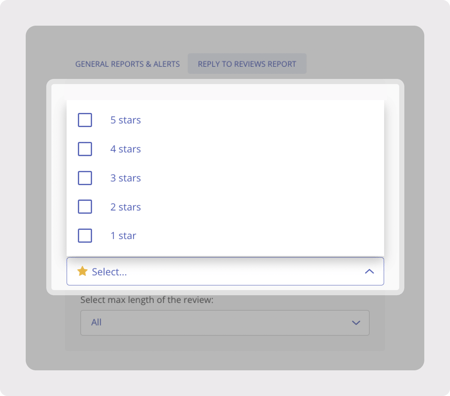
-
Choose the length of reviews you want to receive: more or less than 3 words.
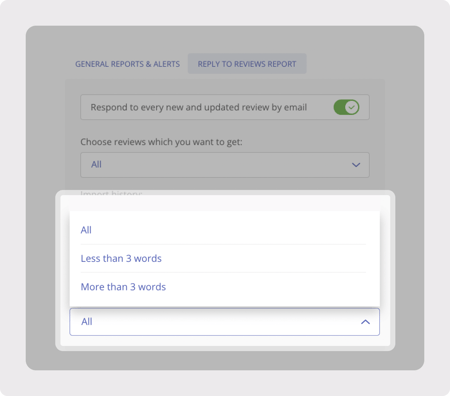 7. Save the settings.
7. Save the settings.To reply to user reviews, you need to connect Asodesk to App Store Connect or Google Play Console.
Need help understanding our products or services? Have a question? Let us know!
Click the support icon in the bottom right corner or write on hello@asodesk.com
- Choose import history: specify the number of reviews you would like to receive before running the report.