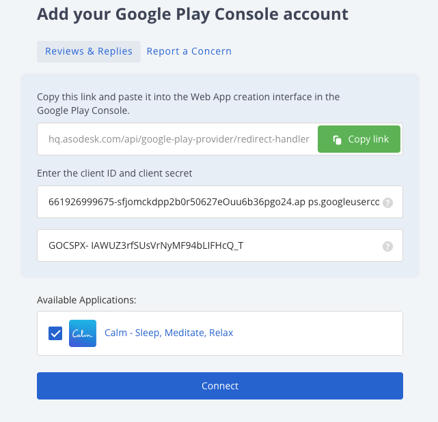Google Play Console Integration: Reply to Reviews
Link your Google Console with Asodesk to respond to user reviews.
|
In this article: |
Overview
This integration will allow you to send replies to reviews using the Reviews & Replies Board tool in Asodesk.
If you use Asodesk integrations with helpdesk systems (Zendesk, Usedesk or Omnidesk), integration with the Google Console is also required to respond to users reviews.
Before you start
If API has not been enabled previously, it is necessary to enable it now:
- Go to the Google Play Developer API page in Google Cloud Console.
- Click Enable.
You may also be asked to configure Consent screen if this is your first time creating a client ID.
Click Configure Consent Screen to configure your consent settings. After you set up the consent screen once, you won't be required to do it again.
1. Navigate to the Integrations in Asodesk.
2. Click on Add Google Play Console Account.
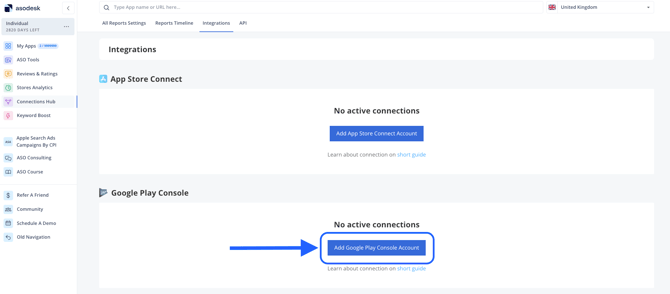
3. Copy the link in the opened window.
4. In the new tab open your Google Cloud Console. You'll need to create an OAuth Client.
It is necessary to perform the following steps by Account Admin of the Google Developer Console to obtain the Client ID and Client Secret needed for the integration.
5. Go to Credentials ➡ click on Create credentials ➡ OAuth Client ID.
-
- Choose the Web application application type and fill in the name. We suggest using Asodesk + the name of your app to help keep everything more organised and clear.
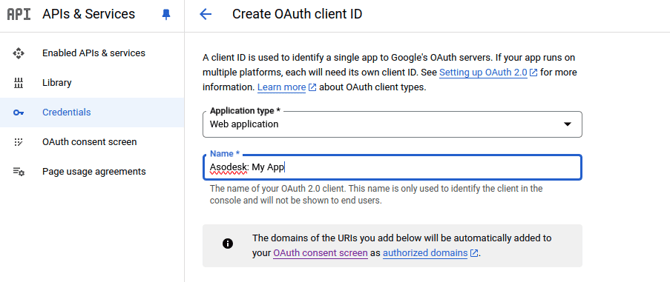
- Scroll down the page and find the Authorized redirect URIs on the same page.
- Click on the Add URI button and paste the copied link from Asodesk interface.

- Click on Create.
- Choose the Web application application type and fill in the name. We suggest using Asodesk + the name of your app to help keep everything more organised and clear.
Now you see Your Client ID and Your Client Secret. You'll need to copy them.
6. Switch to Asodesk integrations.
7. Enter the Client ID and Client Secret that you copied from Console.
8. Select the apps you want to connect.
9. Click Connect in Asodesk and sign in with Google.
During this step, you will need to use a Google account that has permissions to 'View app information' and 'Reply to reviews' for the specific apps you wish to integrate.
Permissions are managed in 'Users and permissions' settings of Google Developer Console.


If you face any difficulties during the integration process, please check our troubleshooting guide for Google Play Console Integration.
Need help understanding our products or services? Have a question? Let us know!
Click the support icon in the bottom right corner or write on hello@asodesk.com