Google Play Console Integration: troubleshooting
Советы по решению проблем, которые могут возникнуть при настройке интеграции.
|
In this article |
When setting up the integration with Google Play Console, our users might run into some errors. These errors usually happen because certain setup parameters in the developer console are not set up and some crucial functions for integration are disabled.
We have put together the most common issues in this article, along with detailed instructions on how to solve them.
Initial steps to check:
-
App permissions: To connect to an app on Asodesk, you'll need to use a Google account that has permissions to View app information and Reply to reviews for that app.
These permissions can be configured in Permissions ➡ App Permissions / Account Permissions section in the Console.


-
Configure Consent screen if you haven't done it before.
Click Configure Consent Screen to configure your consent settings. After you set up the consent screen once, you won't be required to do it again.
- Make sure that your app's status is 'In Production' in Google Auth Platform.
-
Check if API in Google Console is enabled;
Below are some common authorization errors that may appear during the final step of setting up the Reply to Reviews integration, along with instructions on how to resolve them.
1. 400: redirect_uri_mismatch
You need to make sure that when creating OAuth Client ID you have selected 'Web Application' application type (step 6 of the guide).
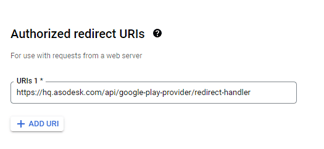
Also check the text field where you pasted the link from Asodesk interface: it needs to be in Authorized Redirect URI's.
2. 403: Access denied. The developer hasn’t given you access to this app. It’s currently being tested and it hasn’t been verified by Google.
-
- Go to the Google Cloud console;
-
Open Google Auth Platform → Audience → Publishing status;
-
- Switch Production status from Testing to In production.

3. 403: Access denied. The application asodesk.com has not been verified by Google.
The steps mentioned above apply in this case as well:
-
- Go to the Google Cloud console;
- Open Google Auth Platform → Audience → Publishing status;
- Switch Production status from Testing to In production.

- Submit your app for verification.
-
-
- Check the Google's instructions on the verification process here;
- When is verification not needed;
-
If you encounter an issue that isn't covered in this article, please contact us. We are here to help you. We will do everything we can to resolve it.
Need help understanding our products or services? Have a question? Let us know!
Click the support icon in the bottom right corner or write on hello@asodesk.com
