Usedesk Integration
Set up integration, get user reviews and work with them directly in Usedesk.
Overview
Usedesk is a tool that helps you manage customer support by automating the processing of requests. With Usedesk, you can manage tickets, track requests, analyze data and provide fast and high-quality support. The platform offers integrations with various tools to optimize workflows.
Once the integration is set up, new reviews in the app stores will start converting to requests in Usedesk. All the available information about reviews, including review history and tags from Asodesk, will appear in Usedesk.
When your employee responds to a review, it is published on an app store on behalf of the app developer through Asodesk.
Below is a step-by-step guide on connecting Usedesk to Asodesk:
- Open Integrations, scroll down the page and click “Connect Usedesk account”
- Select the applications for integration with Usedesk. You can select multiple applications if required.

3. Set up filters for each app:
- filter out reviews that you want to get:
-
- all
- became better (only reviews with the improved rating)
- became worse (only reviews with the decreased rating)
- updated (all reviews that were changed)
-
- choose how many reviews without developer reply you want to import (up to 100 reviews) or (none)
- select the star rating of reviews that you want to get
- select countries (for App Store) and languages (for Google Play) you want to get the reviews from (in)
- select the review length you want to get:
-
- all
- less than 3 words
- more than 3 words
-
Don't use the review length filter for reviews from Asian countries.
You can also turn off tags if you don't want them to be added to reviews in Usedesk.
If you have selected multiple applications when setting up integration with Usedesk, make sure you set up filters for each of your applications in this step.

4. If you haven't already, connect your App Store Connect or Google Play Console account to all the apps you selected.
You can set up store integrations later after integrating Usedesk.

If you don't link a store console, you'll still get user reviews sent to Usedesk based on the filters you've chosen. But you won't be able to reply to reviews.
- Go to: Channels ➡ Add channel and choose “API”;


- Enter Redirect URL: https://hq.asodesk.com/usedesk/api/hooks/pull/
and enter your Asodesk account e-mail after last '/'. Then add another '/'.
The result might look like this: https://hq.asodesk.com/usedesk/api/hooks/pull/your_email@gmail.com/ - check 'JSON Request' and give your channel a name containing 'Asodesk' (for example, 'Asodesk App Reviews').
- Under 'Tracking tickets' submenu check 'New message' and 'Save'. You have created a new channel for reviews.
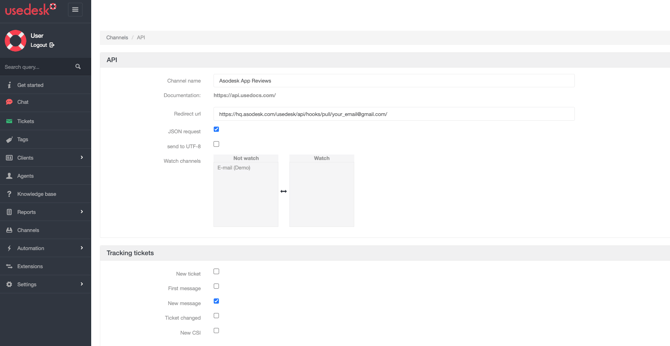
- Go to 'Settings' ➡ 'Custom Fields' and create a new 'Text' custom field. Give it a title 'asodesk_created' (this is the required name, so the name should be exactly that).
Leave the rest of the field settings empty/unchecked and 'Save'.
Then create another text field with a title 'asodesk_review' the same way.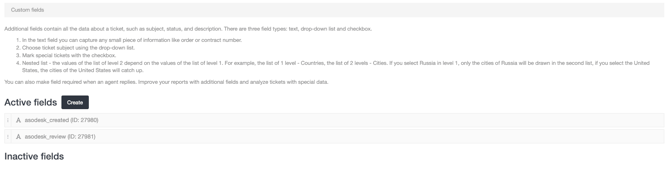
These text fields are required for the API to work properly with reviews modified by your users.
- Copy your Usedesk App secret key. You can find it in your Usedesk account after creating the API channel: Channels ➡ [Name of your created channel] ➡ App secret key;
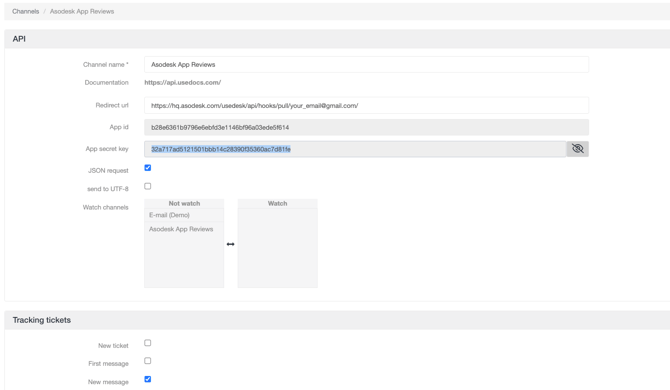
- Paste the App secret key in Asodesk interface and proceed;
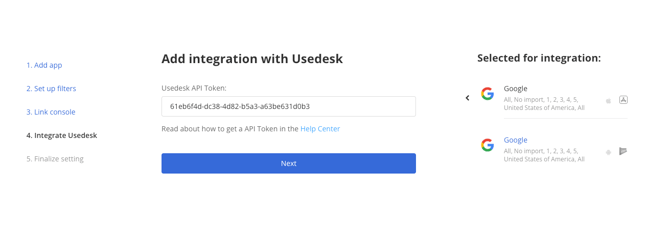
6. Finalize settings: in the Asodesk interface, select the group or agent to be assigned to reviews in the Usedesk account.
You can create new agents and groups in your Usedesk account.
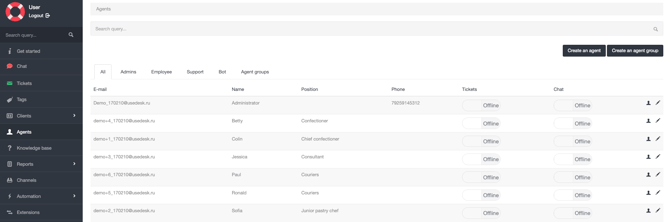
Your integration with Usedesk is completed!
You can easily access and manage your integration settings from the Integrations menu. If you need to make any changes or update any missing information, simply click the 'Edit' button to adjust your settings.
Don't worry if you haven't finished the integration yet. You can go back to it later, and all the changes you've made will still be saved.
Need help understanding our products or services? Have a question? Let us know!
Click the support icon in the bottom right corner or write on hello@asodesk.com