Setting Up a Keyword Boost Campaign
|
In this article: |
This article provides a step-by-step guide on how to set up and launch a Keyword Boost campaign using the Asodesk interface.
Learn how to quickly and easily launch a campaign — from selecting keywords to choosing the right settings.
Before starting a campaign, it's important to consider the following key recommendations:
- Create a campaign for at least 2-3 days to avoid random bursts of traffic.
- Create a campaign for at least 2-3 keywords for greater efficiency.
- Ensure that your app ranks within the top 200 search results for a keyword before launching a campaign. If the app's position is 200 or lower, the campaign cannot be started.
- Consider the current ranking of your app in search results for a keyword when specifying the number of installs needed for the campaign.
- If you are considering launching a large boost campaign, we recommend reaching out to our manager for assistance in making calculations.
To calculate the optimal number of installations and an effective boosting strategy, you can contact the manager in the online support chat.
There are several ways to start a campaign.
-
You'll see a red 'Boost' button next to each keyword in Find & Track if your app is ranked for that particular keyword.
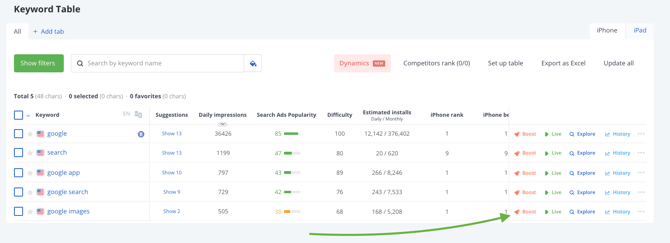
Selecting 'Boost' for a keyword will take you to a new campaign management interface.
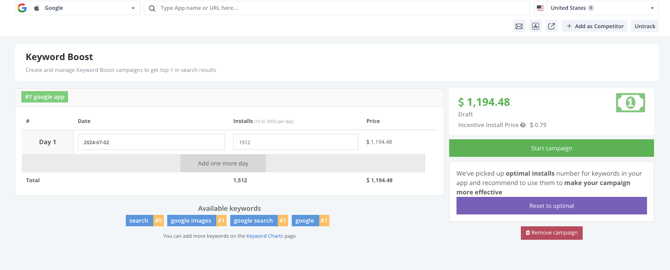
2. You can also navigate to the Keyword Boost tab on the left sidebar. Select keywords and start your campaigns with ease!

This page allows you to set all the parameters for boosting:
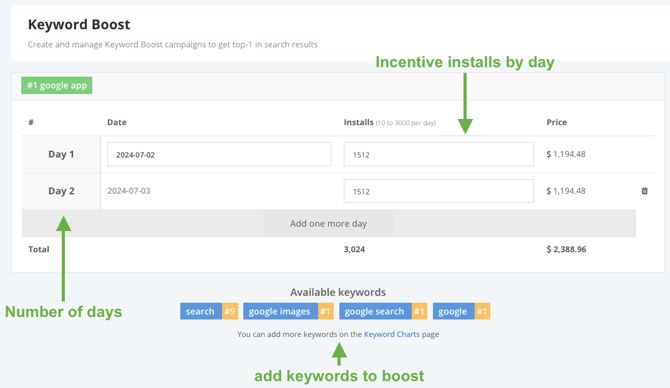
Our system automatically calculates an estimated number of installs, but it does not guarantee specific results.
Once all the campaign settings are complete, click the 'Start Campaign' button to proceed to the payment step. Enter your card details or select a saved card to pay with.
Monitor the campaign status.
You can check the status of your campaign in the Keyword Boost tab.
Analyze the change in keyword rankings.
Use the Find & Track tool to monitor changes in keyword rankings. Simply select the keywords you are interested in and they will appear in the Keyword Ranking Chart section of the graph. From there you can track their updates on a daily basis.
You need to be aware of some of the risks of running a campaign.
Need help understanding our products or services? Have a question? Let us know!
Click the support icon in the bottom right corner or write on hello@asodesk.com