Google Play Console Integrations Overview
Step-by-step instructions for setting up different types of Google Play Console integrations and troubleshooting common issues.
Asodesk offers two different types of integrations with Google Play Console:
Reply to Reviews integration
This integration allows you to reply to reviews from the Reviews & Replies Board in Asodesk. The tool gives you one place where you can manage and reply to customer feedback quickly and easily.
You can see all the reviews for your app, filter them in different ways, and quickly see which reviews need your attention. Write your own replies to reviews, either to deal with problems or to thank users for their comments.
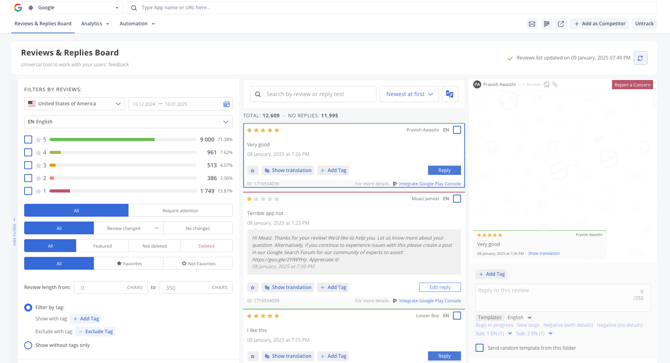
You will also be able to use Slack, email and helpdesk systems (like Zendesk, Omnidesk and Usedesk) to work with user reviews, if these are included in your subscription.
Report a concern integration.
This integration lets you report reviews that contain bad language, spam or anything else that breaks the community guidelines.
You can report a concern to a review directly from the Reviews & Replies Board in Asodesk.
Once a review is reported, it is checked by the Google Play Console team. They will look at the content to decide if it should be removed. This helps protect your app's reputation and makes your users feel safe and valued when providing feedback.

Report a Concern integration also helps to access the latest reviews from Google Console.
We usually download user reviews from the application page on the Google Play Store. But after a user sends a review, it will only be visible on the app's page after 24 hours.
With this integration, we will download user reviews directly from the Google Play Console. This means you can work with user feedback even before they are published in the store. The review list will also be updated more often, every 30 minutes.
If you encounter any problems setting up the integration with Google Play Console, please check out our troubleshooting guide. It provides instructions and solutions to common problems, to help you with the integration process.
Need help understanding our products or services? Have a question? Let us know!
Click the support icon in the bottom right corner or write on hello@asodesk.com