Auto-Replies
Save time on analyzing and replying to reviews with Auto-Replies.
The Auto-Replies tool will allow you to configure automatic sending of replies to user reviews for your application.
Automatically sending responses to user reviews saves time and resources by responding quickly to customer feedback. This contributes to higher levels of satisfaction and loyalty as users feel that their opinions matter. Automation also ensures that responses are available 24/7, which is particularly important for international companies.
You need Customer Support Manager, Admin, Product Owner or Root role to be able to manage auto-reply rules.
Here is a short step-by-step guide to setting up Auto-Replies:
To access the Auto-Replies tool, go to Reviews & Ratings and select Automation → Auto-Replies from the top menu:
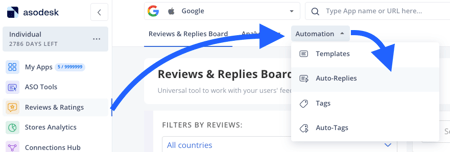
1. Tap the Create new rule button:

2. Name the rule and tick the box if you want the replies to be sent to reviews updated by users.
Choose what you would like to reply with: you can use a pre-created template, a random template, or report a concern to a review.

3. You can select one or more applications for this rule to work with.

4. Then you should choose a publication mode:

-
Approval mode allows you to manually control the sending of each reply. You will receive a notification and you will be able to approve or reject the reply.
-
Auto-posting mode fully automates sending replies; the system sends the reply itself.
5. Configure the rules for automatically sending a reply based on the following conditions:
-
Review text - you can you can specify the words and symbols that the review must or must not contain; starts or ends with particular words and symbols.
If you choose the condition 'review text does not contain' and list multiple options separated by 'or', the rule will apply to reviews that don't contain any of the specified options, but they still may contain others.

this way the auto-reply will be sent if a review does not contain the word 'bad', but the rule will work even if a review contains 'error' and 'negative'.
If you set each option as an individual condition, the rule will only apply to reviews that do not contain any of the specified words.

this rule will work only if a review does not contain words 'bug', 'error' and 'awful'.
-
Review rating;
There can be only one condition about rating, otherwise the rule won't work.

The review rating cannot be both 4 stars and 5 stars, so this rule won't be triggered by any of the reviews.
We recommend to use the 'Review rating is less than / more than' parameter if you want the rule to work on more than one of the rating options.

If you choose 'review rating is more than 3*', the rule will apply to reviews with 4* and 5*. Reviews with 3* will not be affected.
-
Review length;
If you set a review length requirement of less than 100 symbols, the rule will only apply to reviews with a maximum of 99 symbols. Reviews with exactly 100 symbols will not trigger the rule.
-
Review language;
-
Review tags.
6. Save changes.
You have successfully set up an auto-reply rule. Feel free to manage it by deleting it, temporarily disabling it, or adjusting its settings in the Auto-Replies section as needed.
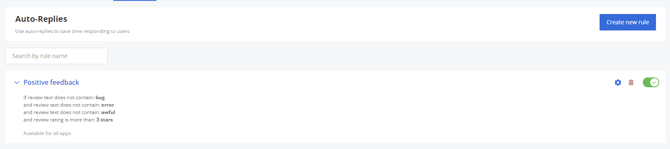
Need help understanding our products or services? Have a question? Let us know!
Click the support icon in the bottom right corner or write on hello@asodesk.com