Default email notifications
Learn about default email reports and how to manage them
Starting November 1, default email notifications are disabled.
All reports and notifications can now be managed in the Connections Hub.
There’s a wide range of customizable reports and alerts available. Be sure to explore them!
When you add a new application to Asodesk along with keywords, an email Keywords Report is sent to your email every day.
These reports are managed in Notifications Settings. To access them, click on your profile icon in the bottom left corner.
To switch on notifications, tick the boxes for the notifications you want to receive.

Here you can also enable Trending Searches alerts. If your app appears in the top 5 results for a search, we'll email you to let you know. We will also give you information about how many downloads your app could get.
That's how will your Trending Search Alert look like:

That's how will your Daily ASO Report look like:
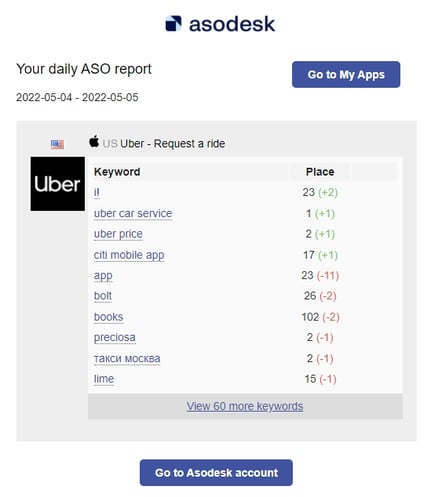
If you set up Slack notifications in the Notification settings section, you might see an error message. So, we suggest that you set them up in the Connections Hub settings instead.
There are also customizable email reports that you should take a look at!
Need help understanding our products or services? Have a question? Let us know!
Click the support icon in the bottom right corner or write on hello@asodesk.com