Tracked Keywords Export
Data export of your added keywords in the Find & Track tool
To access the Find & Track tool, go to ASO Tools and select Keywords → Find & Track from the top menu:

Scroll down the page to the Keyword Table with your added keywords:
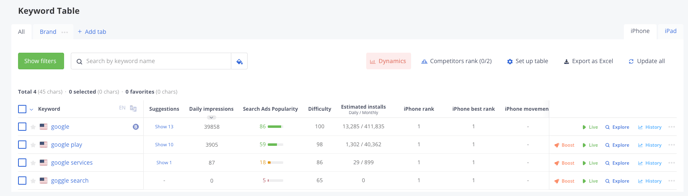
Click on 'Export as Excel' and select the period: last 1 day, last 1 week, last 1 month or last 3 months.

How it will look like in Excel:
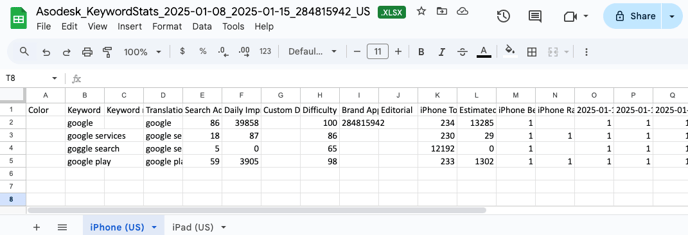
You can see all the data from Keyword Table and Rank history for the selected period.
Why are there empty cells in the Rank column?
Sometimes, you can notice that there are no values in the Rank column for today, while there are values in the Asodesk interface.
Please note that the keyword table shows the latest value we have in our database. It may be yesterday's value as the rank for all keywords is updated every 24 hours in queued order. Most likely, this particular keyword hasn't been updated yet.
In such cases, we kindly recommend that you rely on exported data for the past days or try exporting some time later.
Need help understanding our products or services? Have a question? Let us know!
Click the support icon in the bottom right corner or write on hello@asodesk.com