Auto-Tags
Now you don't need to select tags for each review manually, Asodesk will do it for you! You just need to set the parameters by which the review will be marked with a tag.
You need Customer Support Manager, Admin, Product Owner or Root role to be able to manage auto-tags.
Here is a short step-by-step guide to setting up Auto-Tags:
To access the Auto-Tags tool, go to Reviews & Ratings and select Automation → Auto-Tags from the top menu:
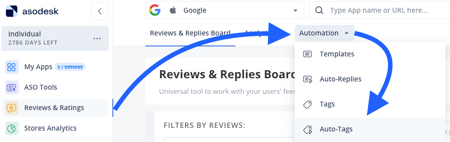
You can also go to the Tags section, click the Settings icon for the tag you need, and create a rule in the menu that opens.

1. Tap the Create new rule button:

2. Name the rule;

3. You can select one or more applications for this rule to work with.

4. Choose the necessary tag;

5. Add the necessary conditions. The following parameters can be selected:
-
Review text - you can you can specify the words and symbols that the review must or must not contain; starts or ends with particular words and symbols.
If you choose the condition 'review text does not contain' and list multiple options separated by 'or', the rule will apply to reviews that don't contain any of the specified options, but they still may contain others.

this way the auto-tag will be set if a review does not contain the word 'bad', but the rule will work even if a review contains 'error' and 'negative'.
If you set each option as an individual condition, the rule will only apply to reviews that do not contain any of the specified words.

this rule will work only if a review does not contain words 'bug', 'error' and 'awful'.
-
Review rating;
There can be only one condition about rating, otherwise the rule won't work.

The review rating cannot be both 4 stars and 5 stars, so this rule won't be triggered by any of the reviews.
We recommend to use the 'Review rating is less than / more than' parameter if you want the rule to work on more than one of the rating options.

If you choose 'review rating is more than 3*', the rule will apply to reviews with 4* and 5*. Reviews with 3* will not be affected.
-
Review length;
If you set a review length requirement of less than 100 symbols, the rule will only apply to reviews with a maximum of 99 symbols. Reviews with exactly 100 symbols will not trigger the rule.
-
Review language.
6. Save changes.
You have successfully set up an auto-tag rule. Feel free to manage it by deleting it, temporarily disabling it, or adjusting its settings in the Auto-Tags section as needed.

Need help understanding our products or services? Have a question? Let us know!
Click the support icon in the bottom right corner or write on hello@asodesk.com