Add Competitors
Add competitors to see where they rank compared to your app and view useful statistics.
|
In this article: |
There are several Asodesk tools that you can use to add competitors to your application. Each tool has its own unique features and functionalities that are designed to help you analyze your competition.
By using these tools, you can identify direct competitors and also analyze their strategies, keyword rankings, and overall visibility. This helps you to stay ahead of the competition and optimize the performance of your application.
1. Find & Track
To access the Find & Track tool, go to ASO Tools and select Keywords → Find & Track from the top menu:

There is a list of keywords you have saved in the table below. Tick a keyword you'd like to see search results for:
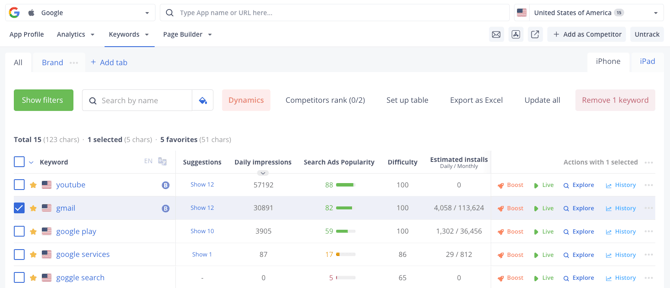
Scroll up to the Keyword Ranking Chart. You can now view and add competitors from Top Apps on the right:
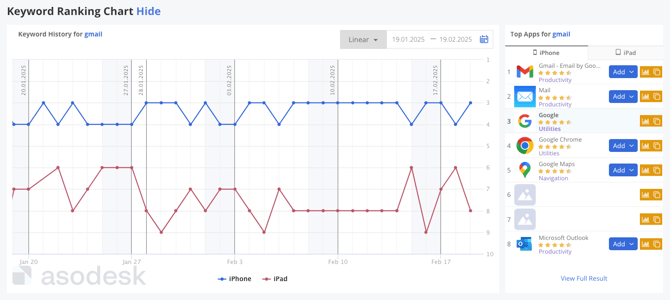
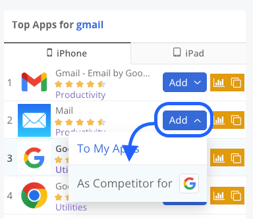
To add a competitor:
-
Click on the blue icon "Add".
-
Click on "As competitor for".
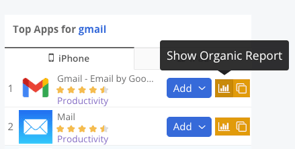
When you click on this icon, you will see Organic Report of your competitor.
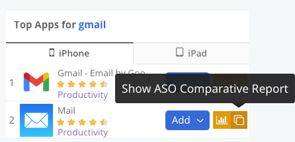
Click on this icon and you'll go to ASO Comparative Report of your competitor.
2. Search Explorer / Live Positions
Click on Stores Analytics from the left sidebar. You'll go straight to Search Explorer.

To access Live Positions, go to ASO Tools and select Keywords → Live Positions from the top menu:
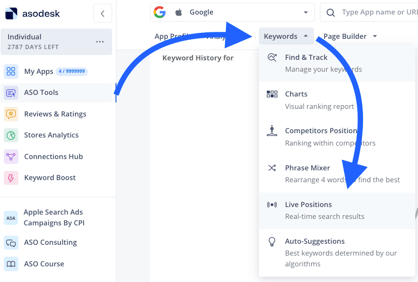
Type any keyword and click on Explore. You will see the list of applications: search results for the keyword.
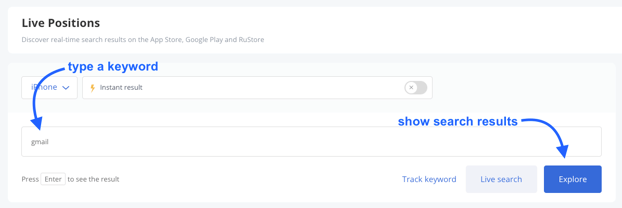
Click on three dots near the competitor you'd like to add.
In Search Explorer:
Click 'Add as a competitor' and select the applications for which you want to add the competitor in the opened window. Then click Apply.
In Live Positions:
Click on 'Add as competitor'. The competitor will be added to the application selected in the drop down menu at the top of the page.
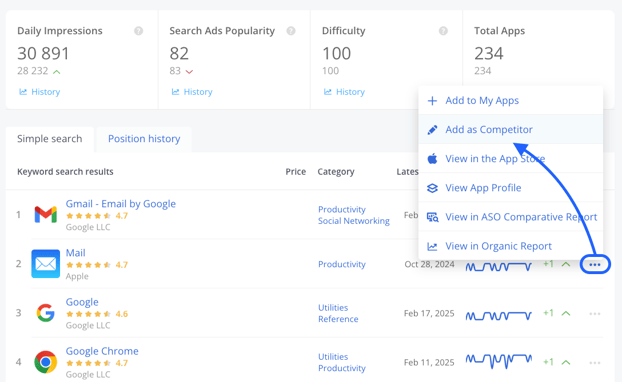
3. Competitors Positions
To access Competitors Positions, go to ASO Tools and select Keywords → Competitors Positions from the top menu:

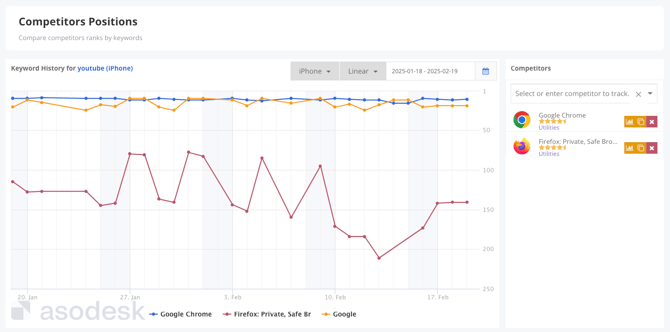
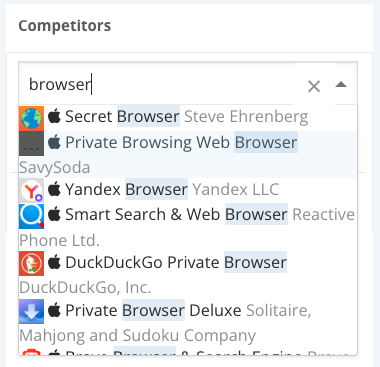
4. Organic Report / ASO Comparative Report
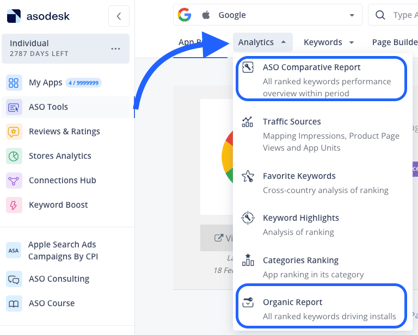
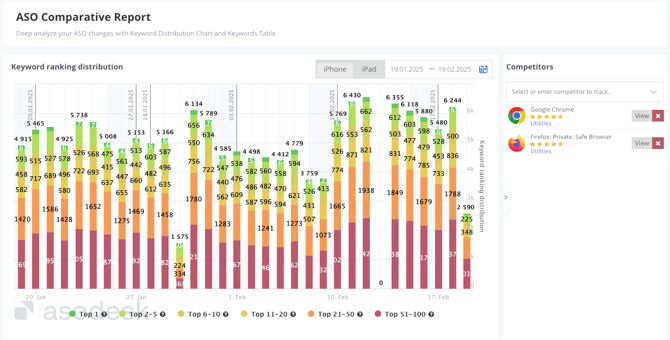
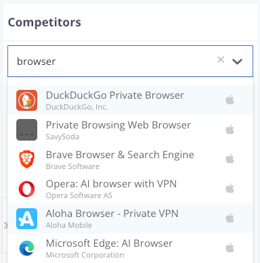
Need help understanding our products or services? Have a question? Let us know!
Click the support icon in the bottom right corner or write on hello@asodesk.com