Add Applications
How to add an app, what to do if app icon and name are not shown, how to lock your favorite app.
|
In this article: |
How to add the first app
This is the first and key step because it gives you the option to use unique tools and to do ASO.
First, go to My Apps
-
Choose a country where your app is available.
-
Type in the name of the app you want to add. You'll see a list of search results.
-
Choose the app depending on the app store you need and add it by clicking on 'Track'.
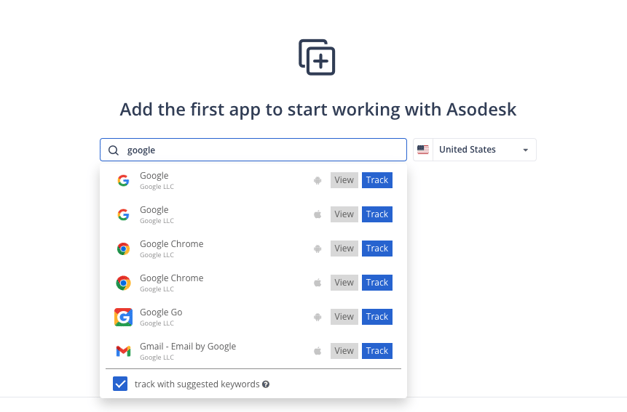
You can choose whether or not to add keywords suggested by Asodesk for the selected application by checking the box.
If you can't find your app in search results, you can copy the app URL and paste it into the search bar.
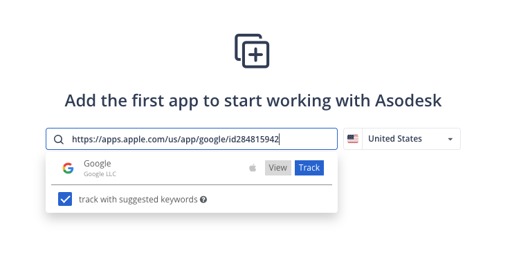
What to do if app's icon and name are not shown?

Don't worry, this is normal. It happens sometimes when an app hasn't been added to Asodesk before. The app's data will be loaded shortly after you add it (usually within 30 minutes).
Click on 'add' / 'track' to add the application.
How to add more apps?
After you've added the first application, you can add more using the search bar at the top of the page.

Note that adding applications is available to Root and Admin users only. For more information, check All About Teammates.
How to lock my favorite app?
You can add your application to your favorite apps. The application will appear at the top of the application list after reloading the page.
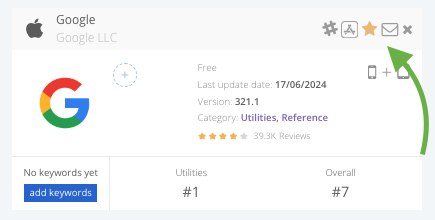
Need help understanding our products or services? Have a question? Let us know!
Click the support icon in the bottom right corner or write on hello@asodesk.com